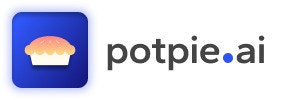Generating an API Key
To generate an API key, follow these steps:- Navigate to app.potpie.ai.
- Click on your username in the bottom left corner.
- Select Key Management from the menu.
- In the “API Key Management” section, click on Generate API Key.
Using the API
To use the API, follow these steps:-
Base URL: Use
https://production-api.potpie.ai/as the base URL. -
Parse API:
- API Path:
/api/v2/parse - Request Method: POST
- Request Body:
- The Parse API will return a project ID.
- API Path:
-
Get Parsing Status:
- API Path:
/api/v2/parsing-status/{project_id} - Request Method: GET
- Query Parameters:
project_id: The ID returned from the Parse API.x-api-key: Your API key (in the header).
- Wait until the project status is “ready”.
- API Path:
-
Create a Conversation:
- API Path:
/api/v2/conversations - Request Method: POST
- Request Body:
- Note: Only one project ID and agent ID are supported per conversation.
- API Path:
List of Agents
You can choose from the following agents:- Codebase Q&A Agent:
id="codebase_qna_agent" - Debugging with Knowledge Graph Agent:
id="debugging_agent" - Unit Test Agent:
id="unit_test_agent" - Integration Test Agent:
id="integration_test_agent" - Low-Level Design Agent:
id="LLD_agent" - Code Changes Agent:
id="code_changes_agent" - Code Generation Agent:
id="code_generation_agent"
- Send Message:
- API Path:
/api/v2/conversations/{conversation_id}/message - Request Method: POST
- Request Body:
- Query Parameters:
conversation_id: The ID of the conversation created in the previous step.x-api-key: Your API key (in the header).
- API Path: